Two Trouble Makers- Thinking up their next plan.
Sunday, May 31, 2009
Saturday, May 30, 2009
"110 Success Quotes"- Free Ebook
Thursday, May 28, 2009
Google Web Elements
With Google Web Elements you can easily add your favorite Google products onto your website. It's easy to add by just copying and pasting some code onto your page.
Here are some of the things you can add to your site:
1) Google Calendar
2) Conversation Element
3) Custom Search
4) Maps
5) News
6) Presentations
7) Spreadsheets
8) YouTube News
Monday, May 25, 2009
Where to Find the Best Free Photos Online
Wednesday, May 20, 2009
"Google Docs Makes Your Documents & Presentations Portable"
One of the things I love about Google is that they're constantly coming up with new inventions. Not just content to be the king of the search engines - they actually have a full house of powerful tools and gadgets.
Have you ever been traveling, at work or maybe a friend'shouse, and wished you had access to a Word document, PowerPoint presentation, or Excel spreadsheet that was at home on your hard drive? This actually happened to me, which is when I found and fell in love with Google Docs. http://www.google.com/docs
Imagine having access to your documents from anywhere,with just a computer and Internet access. Google docsis compatible with Microsoft Office so it can handle any of your existing documents, but even if you don't own it, now you don't have to. Google Docs is a full fledged word processor, presentation creator and spreadsheet maker all rolled into one. No need to buy and install expensive software that takes upvaluable hard drive space. This online beauty can do it all for you, even offering an extensive array of templates at your disposal.
All docs created with Google can be exported and savedto your computer in these formats: Doc, ODS, ODT, PDF,RTF, even HTML. This makes it easy to save the finished product to your hard drive and print them out later. It even includes a "print preview" feature if you need to check your formatting.
Another nice benefit of using Google Docs is the ability for multiple people to edit and work on the same projectall at the same time. It's easy to invite others to viewor edit your docs by sending them an email invitation. You can even choose to be notified by email when others you're working with make any changes to it. How cool is that?
Google Docs offers support for 40 languages. Need to turn a project into a web page? Not a problem. Are you a Blogger?Type up your post and when it's done have it posted to your Blog with one click. This is a handy tool for any Blogger to add to their toolkit.
So what else can you do?
- Create drawings and diagrams and easily use them in your creations.
- Add footnotes to reports
- Create forms- you can even grab the code to embed the form on your web page.
- Making a presentation? It's easy to add those speaker notes.
- Add videos to your presentations.
- Color code all of your Google Doc folders to sort and find things easily.
- Need to put images in a spreadsheet? No problem.
- Upload PDF's to share. You can't edit them yet, but you can select sections of text and copy them to other documents.
- Take slideshows you create and embed them on to any web page, or your blog.
- Need access to your docs from your cell phone? Google's got you covered. Just point your browser to http://docs.google.com/m
- Chart creation is a snap
- OffiSync- Brings the power of Google Docs to Microsoft Office http://www.offisync.com/
This is just a small sampling of some of the things you can do with this online document creator. Now that you know your options, the next time you need to create a presentation or document, why not try Google Docs? It's free and you'll absolutely love the fact of all of your documents being "portable". I know I do.
(photo above courtesy of http://www.freedigitalphotos.net/ )
Monday, May 18, 2009
Domains 101: How to Choose A WinningName- Part 1 of a 3 Part Series

between success and failure. Giving birth to a website requires the same thought and effort you'd put into naming your flesh-and-blood babies. After all, you're going to have to live with it for a long time. So you need to choose something you're not only going to love, but will also work to your benefit.
Let's begin by examining domain extensions that are available to you:
1) .COM- Still the King and the best choice for most online businesses
2) .NET- In the beginning this was meant for ISP's but now it's the most common alternative
when the .com extension of a domain you really want is already taken.
3) .ORG- Designed for Non-Profit sites
4) .INFO/.BIZ- Fairly new but starting to spread in usage
5) .US- Country extension domains are also available for most countries
As you can see, you have many extensions available to choose from but if possible, always go with .com. It's the most widely recognized and still the default people use when looking for a website.
After registering your .com name you may want to "lock up" the .net version to keep out any would-be competitors from registering it and trying to infringe on your traffic. You can also use these other domains as "mini-sites" that concentrate on one aspect of your business that also link to your main website.
The next step is choosing your name. If you ask ten people how to pick a domain name you'd probably get ten different answers. Get out a sheet of paper and just start writing names that appeal to you or that pop into your head. Keep the following pointers in mind:
1) Keep it Short- Under 13 characters is the ultimate in length.
2) Include Keywords- If possible, try to include your
most important keyword in your name. You'll hear many
conflicting stories on this, but opt for a keyword in
your domain name if possible. It helps with the search
engines and is also more descriptive of your site
and what you do.
3) Odd Characters- Stay away from dashes and numbers
in your domain name. This will make it harder for
people to remember it when they go to type it in.
4) Be Memorable: Try to choose something that will
stick out in people's minds if you can.
5) Spelling: Make sure it's easy to spell. You don't
want people mis-typing the name in and not being
able to find you at all, do you?
6) Trademarks: Make sure the name you choose is not
trademarked to avoid any problems down the road.
Do a free quickie search here...
http://www.nameprotect.com/
If you're having problems coming up with good names you may want to try an online
"name generator" services for some quick inspiration:
1) NameBoy.com- http://www.nameboy.com/
Type in a primary word or if you like, a secondary one and hit go. NameBoy will come back with a list of names showing what is and isn't taken.
2) DomainFellow.com- http://www.domainfellow.com/
Type in a keyword and choose a category, then hit search. The list generated shows what's available and what's not.
For even more tips on domain names check out..
http://www.domainguru.com/
So now that you have taken your list of possibilities and have finally narrowed it down to your best selections, so where do you go to register your new found beauties? In part 2 of this series we'll discuss some of the cheapest and best places to register names, the fine art of buying expired and deleted domains and some of the best domain management tools to help you keep track of your new treasures.
Thursday, May 14, 2009
“Generate Your Own Disclaimers and Privacy Policies”
First my own disclaimer: I’m not a lawyer, nor do I pretend to be and this is not legal advice.  In case you didn’t know if you offer anything for sale on your website you need to have a privacy policy and a disclaimer. Many times it’s hard to know where to start. This site allows you to generate basic templates which you can then edit to suit your needs. Check it out at:
In case you didn’t know if you offer anything for sale on your website you need to have a privacy policy and a disclaimer. Many times it’s hard to know where to start. This site allows you to generate basic templates which you can then edit to suit your needs. Check it out at:
http://www.easyriver.com/free_utilites.htm
There are also a few other nifty tools which you can use to generate other items you may need for your site. Very cool.
Monday, May 11, 2009
“Shorten and Track Those Twitter Links”
TwitPwr is a short url service that will track the number of clicks the links you send out to your Twitter followers actually get. Good information to know right? I mean you spend a lot of time communicating with Twitter every day, but is anyone really listening??
This site also assigns a power rating to users who’s links receive the most clicks. It’s free to sign up and once you register and send out a link, here’s what you’ll see on your profile page: A Screenshot of the site, Traffic Data, Alexa Stats, Related Links and more.
If you’ve been sending out aimless links to your Twitter followers why not try out this free tracking service and find out who is really paying attention to you. It should be a real eye opener.
Friday, May 08, 2009
“My Personal Online Shopping Tips”
Do I have your attention? Good. What I’m about to tell you is “top secret”….ok, maybe not,  but when it comes to shopping online I am a pro. I love to shop, like most women when I find a great deal I get excited as a turkey on Thanksgiving. Yea, maybe that was a bad analogy. But seriously you can find some really good prices online if you know what you’re doing. Here are my personal tips and what I do before making a purchase.
but when it comes to shopping online I am a pro. I love to shop, like most women when I find a great deal I get excited as a turkey on Thanksgiving. Yea, maybe that was a bad analogy. But seriously you can find some really good prices online if you know what you’re doing. Here are my personal tips and what I do before making a purchase.
1) First for a little comparison pricing I hop over to Froogle http://www.froogle.com/ if it sounds familiar it’s owned by Google and it’s their shopping engine. Just type in what you’re looking for and out it goes to scour the net and come back with what you’re looking for from various sites. You can then sort by price “lowest to highest” and browse away for the best price. This is a smart thing to do before making any major purchase to make sure you’re not paying more then you need to.
2) Once i decide on what I’m going to pay and who I’m going to purchase from…I jump over to http://www.retailmenot.com/ to see if there are any discount offers or free shipping offers for the particular vendor I’m buying from. Many times you’ll find another 10 or 20 percent off that you would not have known about, so check here first. You can also subscribe to be notified of any special coupons for your favorite vendor while you’re there.
3) If you’re purchasing a big ticket item you can always use one of the free services that will monitor the price and let you know if it detects a price decrease. Check out: http://www.priceprotectr.com/
4) One final tip: When it comes to electronics and techy gadgets these are my fav sites- http://www.buy.com/ (offers free shipping on most big ticket items) and http://www.woot.com/ Woot offers a daily special and sometimes they are AWESOME! Once you become addicted to Woot you'll be a "Wooter" for life.
There you have it. A few simple “Merle Secrets” that will save you some money. Don’t worry….you can thank me later. Now get out those credit cards and “go shopping”!
Monday, May 04, 2009
Part II- "Dress Up Your Website With Fantastic CSS Tricks"
 site and the basic layout of tags. Now, let's move on to some of the fun ways you can dress up your site with some standard CSS tags.
site and the basic layout of tags. Now, let's move on to some of the fun ways you can dress up your site with some standard CSS tags. Have you ever been to a website and saw text that appeared to have been highlighted with a yellow highlighter pen? Many sales-oriented sites use this technique to call attention to ad copy they want to stand out.
The tag looks like this:
<span style= "background-color:yellow"> Text Here </span>
Pretty simple, really. How about sites that remove the underlining from hyperlinks? Think it can't be done? Think again. Here's how to do it:
<style type="text/css">
<!--
A:link {text-decoration:none}
A:visited {text-decoration:none}
-->
</style>
or like this -
A:link, A:visited, A:active { text-decoration: none }
How about setting your link colors? And how about making the links change colors when you hover over them? This is easy, too, but be aware it only works in Internet Explorer 5.0 or higher.
<style type="text/css">
<!--
A:link { color: #0000FF }
A:visited { color: #000000}
A:hover { color: #FFCC33 }
-->
</style>
Many sites you go to these days have fancy colored scroll bars instead of boring gray ones. This code only works in Internet Explorer 5.5 or higher; Netscape users will still see the standard gray.
<STYLE TYPE="text/css">
<!--
body {scrollbar-3dlight-color:#ff9909;
scrollbar-arrow-color:#000099;
scrollbar-base-color:#ff9909;
scrollbar-darkshadow-color:#000099;
scrollbar-face-color:#ff9909;
scrollbar-highlight-color:#000099;
scrollbar-shadow-color:#ff9909}
-->
</STYLE>
If you'd like some free software that will generate the colored scroll bar tags easily, go to
http://www.harmonyhollow.net/cool_web_scrollbars.shtml You'll also find an online tool you can use to generate the code at: http://www.draac.com/mouseover-scrollbars.html
Page Margins are easy to control with CSS and can be set in mm,cm,in,points (pt) or pixels (px).
Example: To set a left margin
margin-left: 2.0 in;
To set all 4 margins at once use
Body {margin: 2 in }
To set individual margins at once use
Body {margin: 2% 5% 10% 12% }
Did you know some sites even use CSS to lay out their tables? This is a pretty advanced topic and not for the faint of heart:
http://www.sitepoint.com/blogs/2008/02/28/table-based-layout-is-the-next-big-thing/
Want to keep a background image from tiling on your pages?
Body {background: #333399 url (filename.gif) no-repeat center}
Think indenting paragraphs online is impossible?
P { text-indent: .50in }
Tables don't have to be boring. You can give em fancy borders by inserting this instruction into your table tag:
Style= "border: 4px solid red"
You can change the above color and px size to whatever you'd like.
Ever notice how almost all submit buttons are all dull gray? Yours doesn't have to be. Use the following tag between the <form> tags.
<form>
<input type= "submit" value="submit" style="background-color:
#333399>
</form>
For more information on dressing up your forms with CSS see these tutorials:
http://outfront.net/tutorials_02/adv_tech/funkyforms1.htm
These are just a few of the page elements you can control with CSS. For more tricks and tips, visit some of these sites:
http://www.boogiejack.com/intro_to_CSS.html
http://www.w3.org/Style/Examples/007/
http://www.mako4css.com/Tutorial.htm
Using CSS to dress up your site is really pretty simple. Just a few tags can have you looking like an instant Webmaster Genius. Try some today and your friends will be dying to know your secrets. Whether you share or not is up to you.
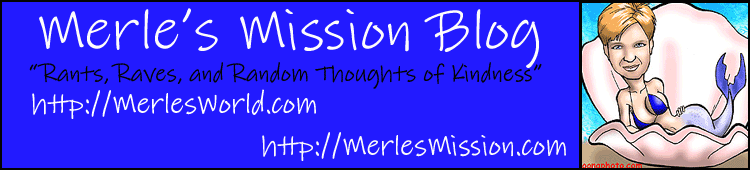



.png)
