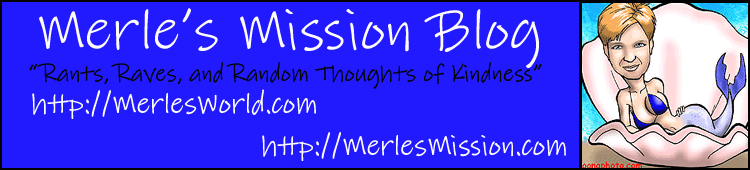Sometimes you might have a need to do a search and find all tweets related to a certain term. Perhaps you heard about a new product related to your niche (area of expertise) and you want to see what’s being said on twitter. No problem!
In the old version of Twitter, the search box is on the right side of the screen. Enter your search terms and click on the magnifying glass.
On the search results page, Click on “Save This Search” to keep a record of your search.
Your saved searches will appear in the right menu whenever you want to view them as shown below:
New Twitter:
In the new version, the search box is at the top of the screen to the right of the Twitter logo. Enter your search terms then click on the magnifying glass to search and click your mouse.
On the search results page, you can click “Save this Search” Just like in the old version, you can click on “Save this Search” to save your search for future use. However, as you can see, the button to “Save this search” is larger than in the old version.
Then your saved searches will appear in your top menu anytime you want to access them. For example:
Twitter is known for being a great source for news so if you hear of something going on in the world, do a search and you will most likely find some tweets about it.
Twitter is also a great tool for doing research. Thinking of writing an ebook on “weight loss for women”? Search Twitter periodically to find out what people are saying about your topic and what questions they are asking.