By Merle http://MerlesWorld.com
How would you like to have the top ranking in Google for a particular key-phrase? There are a lot of people who spend hours every week on search engine optimization, who would consider a front page listing on Google's search results as having their prayers answered. What if I told you it's possible? Do I have your attention now? By creating a Google Profile for your name, that front page ranking is all but guaranteed.
key-phrase? There are a lot of people who spend hours every week on search engine optimization, who would consider a front page listing on Google's search results as having their prayers answered. What if I told you it's possible? Do I have your attention now? By creating a Google Profile for your name, that front page ranking is all but guaranteed.
If you haven't heard of "Google's Profile" service, it's a page that's all about you. Created by you, it's sort of like a “mini-resume”. So when someone goes to Google and searches your name, (and sooner or later they will), profile summaries are shown at the bottom of the search results page.To view the full profile, you simply click on the included link.
Now if you have a very common name say, Bob Smith, you may have some competition. Google shows up to four profile links on each page. Now, if you had parents with a little creativity and have an uncommon name, your profile should be the only one displayed on the search results page.
So why would you want to create a profile? Understand that Google does not give these pages any extra boost in ranking, but this is an excellent way to brand yourself and to control what others read about you online. It's your own personal identity, and now you're in charge of the information that's revealed.
The first step in creating your own profile is having a Google account. You'll find simple instructions here http://tinyurl.com/lyrfky .If you already have one, log into Google Profiles at http://www.google.com/profiles
All of Google's services require a Google account to use them, so it's something you'll use over and over. Now if your Google account is linked to your Gmail account, this will end up being your profile's URL. If you don't have a Gmail account yet, you'll be allowed to select a username to use in your custom URL. Be very careful here, as once a URL is selected it cannot be changed. A custom URL looks like this http://www.google.co/profiles/usernameSo what types of information can you include in your profile? Glad you asked. It can include as much or as little as you want. Here are some of your choices:
1) Contact Info
2) Current Location
3) Work Info
4) Embed Photos from Picasa or FlickR
5) About You Bio Page
6) Links to Your Blogs/Websites
7) Links to Social Networks Used
8) School Info
If you're also a "Google Buzz" user, whenever you post, it will also be displayed on your Google Profile page under the "Buzz Tab". Another nice feature is the ability to receive emails from other Google account users without publicly displaying your email address. This feature is found under "Edit Profile". 
If you'd like your profile to display a really slick"verified name badge" ,there's an extra step involved. It's not necessary or mandatory, but by doing it viewers will know the profile they're looking at is really you
and not some "poser".
To verify your Profile, you'll need to use Google's Knol Service http://knol.google.com/k . Once logged in, look under "preferences" from "my profile" and click on the "name verification". There are two options given in order to verify your identity. The first is to type in a credit card number ,and the other your social security number and address. Again, this step is not mandatory and you can set up a Google Profile just
fine without doing it. The choice is yours.
Do yourself a favor and take a few minutes out of your busy day to set up your own Google Profile. Look,people will search for you on Google, it could be a possible employer, an old friend trying to find you, or even a new client who's interested in your products and/or services. Why not make it easy for them to find out a little more about you? By having a personal profile, it ensures they're getting factual information that you want them to see. Everyone is a brand on the Internet, even you. Time to take charge of it.
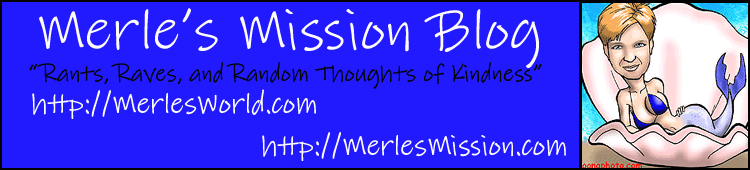
![Reblog this post [with Zemanta]](http://img.zemanta.com/reblog_e.png?x-id=0498d75b-589e-4dfe-a366-492f0efc5c24)